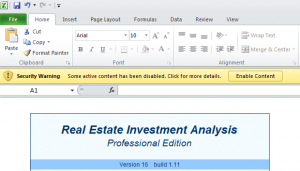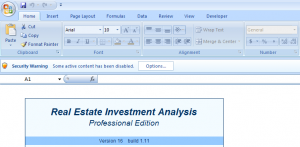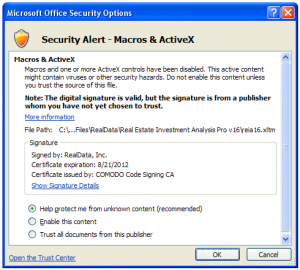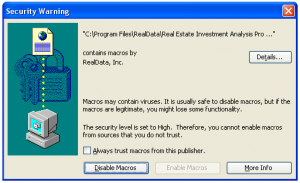When you are trying to print reports or run other functions in your RealData program, you receive a warning message that says that macros are disabled and / or that macro security is set on “high”
All RealData programs use macro programming to provide special functions and custom features, so you must enable macros in Excel for our software to function properly.
The procedure for enabling macros depends on which version of Excel you are using.
In Excel 2010, you will see a small message near the top that says “Security Warning Some active content has been disabled. Click for more details.”
Click “Enable Content.”
In Excel 2007, you will see a small message near the top that says “Security Warning Some active content has been disabled.”
Click the “Options…” button just to the right, and you will see a dialog like this:
Select the radio button for “Trust all documents from this publisher,” then click “OK.” Thereafter, Excel will automatically enable macros from RealData.
In Excel 2003, you will see a dialog similar to this:
In response to this dialog, you should mark the checkbox for “Always trust macros from this publisher,” then click “Enable Macros.” Thereafter, Excel will automatically enable macros from RealData.