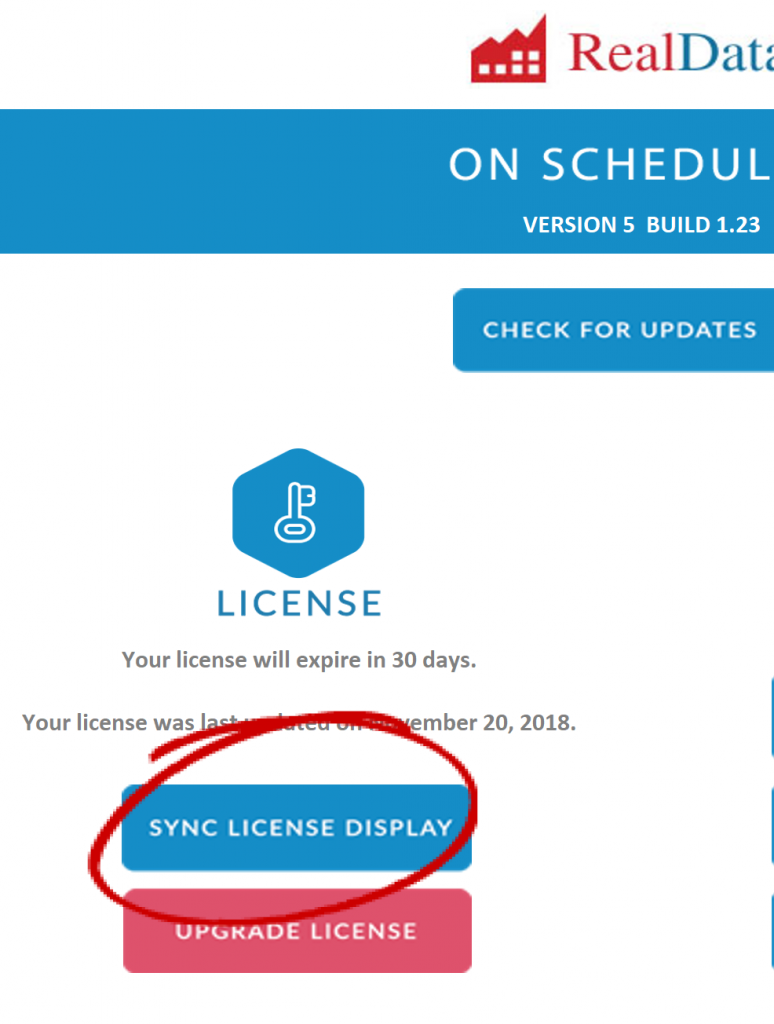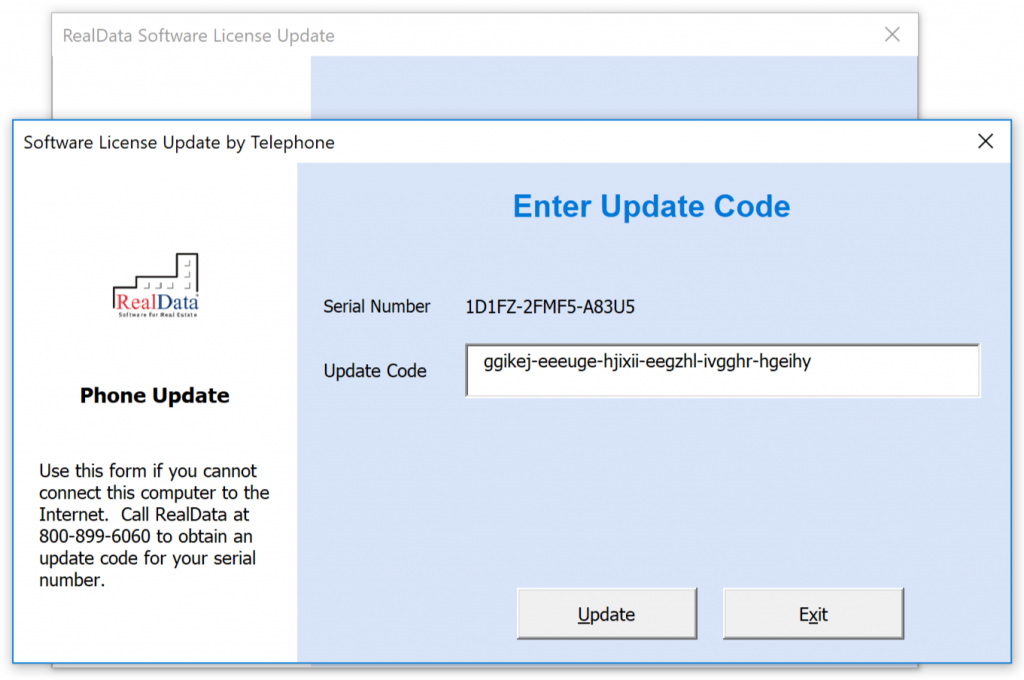This guide covers phone or manual license updates for situations where either you are not connected to the Internet, or you are a Windows 7 user who is having trouble connecting to our web server to update your activation. Here we assume you have already purchased and activated a 30-day license and are now converting that license to time-unlimited.
First, contact RealData technical support and obtain a manual activation code. It will be all lower case letters and of this format:
xxxxxx-xxxxxx-xxxxxx-xxxxxx-xxxxxx-xxxxxx
Now, disconnect your computer from the Internet. Do this by either unplugging the ethernet cable from your computer, by powering down your router, or by disabling wifi.
Open your RealData software. On the Welcome worksheet click the “Sync License Display” button as shown below:
A window will pop up regarding updating of your software license. Click the Phone Update button.
Another window appears. Here your serial number is pre-filled. Enter the Update Code that we provided to you. Click Update.
You will then see a confirmation message that says, “You have successfully upgraded your software license to unlimited use.”