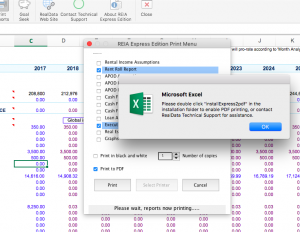All Macintosh products have the ability to print reports to PDF just like one would do in Windows. Open the RealData menu, click Print Reports and select the reports you want to print. Then just select the Print to PDF checkbox.
Mac users who have Excel will see a pop-up message the first time they attempt to print:
The message lets you know that you need to run a utility file (just this one time) to activate our PDF printing. This is necessary just for Excel 2016 (and later versions) users.
Open Finder, go to Applications and make your way to the RealData product folder. Find the file called “install{product-name}2pdf” (for example, REIA Express would have the file called “installExpress2pdf.” Double click this file to run the application.
Some releases of the Mac operating system may block you from running our PDF printing installer. It will be necessary to go the Apple icon, then select System Preferences then select Security and Privacy. Unlock this setting window by clicking on the padlock and entering your password. You can then give permission to install our printing app.
You only need to do this once and are then ready to print to PDF within Excel on the Mac. You will need to repeat this process once for each RealData product.