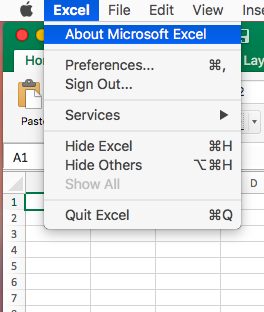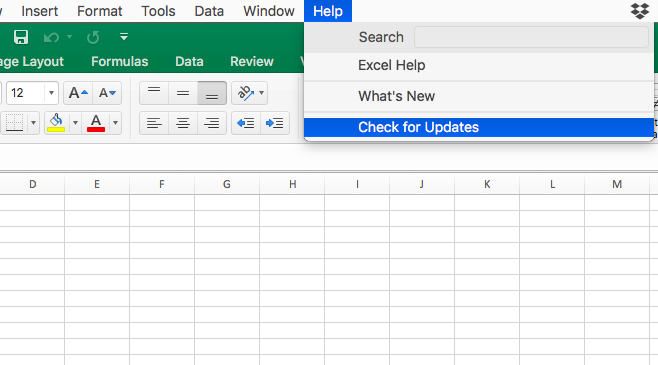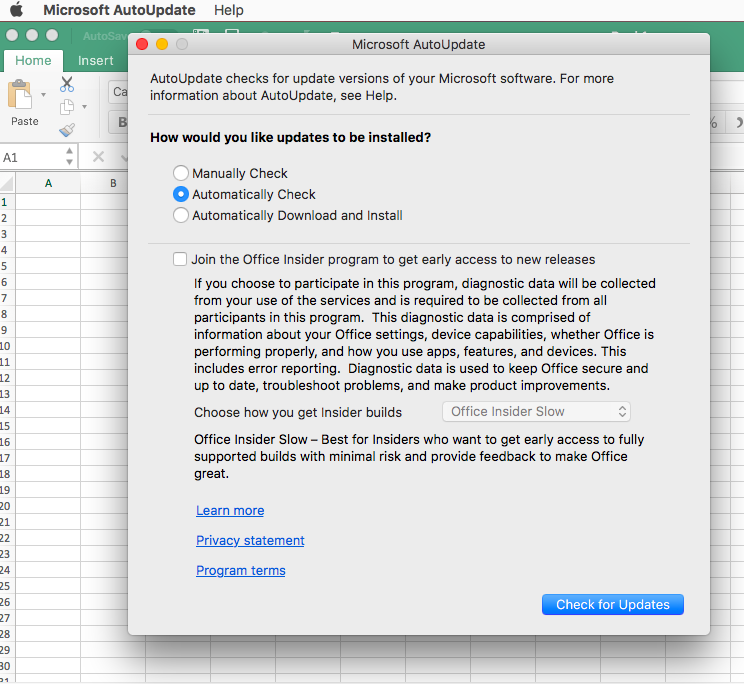It is really important to update Excel when using RealData software on your Mac – we hear of many odd error messages from customers who are using Excel and have not updated to the current release. Particularly affected is PDF printing.
NOTE! Excel / Office does not update like Mac OS and many Mac software products via the iTunes store. Microsoft has its own updating utility.
NOTE! The screen captures are taken with Excel 2016 / Excel 2019 but the same menu choices apply to Excel 2011.
Checking the Current Version of Excel #
Open Excel. Click on Excel > About Excel in the upper left corner of your screen.
Note the current version. In this example, it is 16.47.
How to Upgrade Excel to the Current Release #
In the top Excel menu, click on Help. Then click on Check for Updates.
The Microsoft Update utility opens. Follow the instructions and walk through the steps to upgrade your software. It may be necessary to go through this process more than once. Keep checking for updates until you are told the software is up to date.